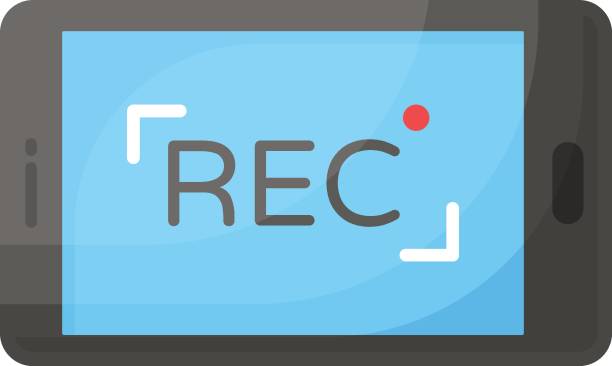Whether you create video courses, demonstrate software, stream gameplay, or brief your remote team, a dependable screen‑recording solution is indispensable. This guide breaks down the standout options for both screen recorders for PC apps and screen recorder online services, so you can pick the tool that perfectly fits your workflow.
What Is a Screen Recorder and Why Is It Valuable?
A screen recorder converts on‑screen activity into shareable video, with optional microphone and webcam overlays. It is the quickest path to:
- Archiving virtual meetings or classes for future reference
- Building clear, step‑by‑step training resources
- Preserving live streams or game sessions
- Capturing software bugs for support teams
- Delivering visual feedback instead of lengthy emails
Key Differences: Desktop vs. Browser‑Based Recorders
| Feature | Desktop Recorder (PC) | Browser‑Based Recorder |
| Installation | Required | None |
| Works Offline | Yes | No |
| File Storage | Local drive | Cloud |
| Editing Depth | Robust | Basic |
| Recording Time Limit | Usually unlimited | May be capped |
Leading Screen Recording Tools for PC
1. OBS Studio
Free, open‑source, and favored by professionals:
- HD capture with no watermarks
- Mix multiple sources (screen, webcam, mic)
- Deep customization of output settings
- Ideal for gamers, educators, and live streamers
2. Bandicam
A lightweight Windows application known for crisp footage:
- Hardware‑accelerated recording for smooth video
- Draw or highlight while recording
- Capture both the screen and webcam at once
- Export to MP4, AVI, and more
Top Browser‑Based Recorders (No Download Needed)
1. Loom
A swift, all‑in‑one solution for recording your display, webcam, and narration.
- Start recording in one click from the browser or desktop launcher
- Share videos instantly via unique links
- Optional passcode protection for sensitive content
- Popular with remote teams and trainers
2. Screencastify
A Chrome extension designed for teaching and business communication:
- Launches directly in the browser—no installer
- Auto‑syncs clips to Google Drive
- Trim, annotate, or merge footage inside the extension
- Export to multiple formats or upload straight to YouTube
Selecting the Ideal Screen Recording Tool for Your Workflow
Before settling on a recorder, weigh these factors:
- Primary Use Case – Need long, polished sessions? A desktop program is best. Need quick feedback clips? A browser option excels.
- Storage Preferences – Decide between local files and instant cloud access.
- Editing Requirements – Advanced annotation, multi‑track audio, or chroma key may demand a full‑featured desktop suite.
- Budget Considerations – Free tiers are convenient, but consider whether premium capabilities justify the price tag.
Feature Snapshot
| Tool | Platform | Free Tier | Paid Advantages |
| OBS Studio | Windows / macOS / Linux | Yes | Fully free, open‑source |
| Bandicam | Windows | Yes* | Watermark removal, unlimited length |
| Loom | Browser + desktop | Yes | Brand customization, viewer analytics |
| Screencastify | Chrome browser | Yes | Expanded editing, LMS integrations |
Bandicam’s free version places a watermark and caps video length.
Tips for Crystal‑Clear Recordings
- Use an external microphone for crisp audio
- Close unnecessary apps to free CPU/GPU resources
- Record in a quiet space to minimize background noise
- Script or outline your session to reduce retakes
- Capture at the highest resolution your hardware supports
Conclusion
The ultimate choice between a screen recorder for PC and a screen recorder online hinges on your goals. Desktop solutions such as OBS Studio and Bandicam deliver full control, lossless quality, and offline reliability. Browser‑first platforms like Loom and Screencastify win on convenience, rapid sharing, and zero‑installation setup.
By focusing on your recording purpose, editing demands, storage preferences, and budget, you can select a tool that elevates your content and streamlines your workflow. With the insights above, you’re ready to capture anything, anytime, efficiently and professionally.